REMOTE LEARNING PROGRAM AND THE KOLIBRI LEARNING APP
BACKGROUND OF KOLIBRI REMOTE LEARNING PROGRAM
For the Good has created offline learning content specific to the Kenya Standard 8 curriculum so that Standard 8 pupils may continue to learn while at home from Covid-19. We do not supply the tablets. In most cases, we put the offline learning content onto the GOK-issued tablets that every school received between 2016-2017.
To create the content, we used the schemes used by all government schools. Because many students do not have access to the school books that many of the themes were based on, we have found equivalent content online, copied those pages and added them to a platform, called Kolibri, that holds all of the material. We have curated content from eLimu, Khan Academy, ck-12, the Ministry of Education, and Viusasa. Additionally, all content has been reviewed by standard 8 teachers for each subject.
WHAT YOU WILL NEED TO LAUNCH THE PROGRAM WITH YOUR STUDENTS
· At least one computer or tablet running Windows. The government-issued school tablets work very well.
· An internet connection. You will need to create a hotspot with the tablet. For instructions on creating a hotspot with your smart phone click here.
· A micro USB flash drive. This is only needed if you plan to transfer the app between tablets without using internet.
INSTRUCTIONS FOR INSTALLING Standard 8 learning content on government issued computers or any Windows laptop or tablet.
1. Download the Kolibri app at https://learningequality.org/download/
Additional installation instructions can be found on the Kolibri website here
2: During the install, you will be asked: “Do you want to allow this app to make changes to your PC?” It will also ask you for the tablet administrative
password, which is Nm643PpQ. Click Yes.
3: You will then be asked a number of questions to set up your Kolibri account. We suggest answering with the following:
a. Default language? = ENGLISH
b. What kind of facility are you installing Kolibri in? = PERSONAL
c. Enable Guest Access? = YES
d. Allow anyone to create their own learner account?= YES
e. Enable passwords on learner accounts?= NO
Additional set-up instructions can be found here.
4: Create a Kolibri Super Administrative profile with name, username and password. To simplify, make the Full name, username, and password for the
Super Admin account the same for all tablets. We suggest the following.
a. Full name = School name (Example: Morijo Loita)
b. User name = School name as one word. (Example: Morijoloita)
c. Password = something easy to remember. (Example: morijo20)
5: Import the Kenya Std 8 content. You will come to a screen that says Channels with an Import button. Select Import, and you will be directed to
choose how you want to download the content on to your tablet. The first time you download the content, you will need to do it through the
internet so select Kolibri Studio (online). After that, you will be able to transfer the content on to other tablets through a local network (described
below).
6: Select import with token. Enter token channel rikuf-bivut.
7: To import all of the Standard 8 content for Weeks 4-8, check the Select all box, and click Import.
The video below walks you through all the steps listed above.
8: After you have imported the content, sign out of your Admin account to create a learner account for your student/s.
9: Create a learner account for each student. The username for the learner account should be unique to each tablet, but the passwords should all be the same. We suggest the following:
a. Full Name = Name of school (Example: Morijo Loita)
b. Username = Name of school + a unique number (Example: Morijo01 or Morijo02)
c. Password = Something easy to remember and slightly different from the Super Admin password (Example: loita20)
The Channel and content are already on the device and will appear
The video below walks you through all the steps listed above
Here is a link to a template of the spreadsheet we recommend using to keep track of the tablet serial numbers, Super Admin usernames and passwords, Learner usernames and passwords, and the student names that recieves the tablet. You cannot make changes to this sheet so please create your own either in a different Google Sheet or in a logbook. To create a new Google Sheet, copy the column headings, create a new Google Sheet (File>New>Spreadsheet), and paste the column headings into the new sheet.
INSTRUCTIONS FOR HOW TO TRANSFER Kolibri content without an internet connection
Once you have installed the Kolibri app and the Kenya Standard 8 channel with all of the content, you can transfer the content without an internet connection.
Note: You will need to download the Kolibri app to each tablet via the internet or transfer the app to new tablets with a micro USB. We are working on an offline file share transfer of the app, but don’t yet have instructions.
You can find instructions to transfer the channel content to other devices without internet connection here.